Even if you create loads of visual content, it can be a struggle to hold your audience's attention -- especially when you're trying to communicate complex, detailed, and abstract topics.
What's a marketer to do?
One option that often gets overlooked is animated images or videos. They're great because they can explain a point in a matter of seconds. They also grab attention and help convert viewers into leads and buyers.
An animated image, GIF, or video might sound difficult to create, but in reality, you don't need to carve out a budget to add this type of visual content to your marketing strategy. Check out the following tools that let you easily create cool animated images and video.
Animated Flows
1. WhatFix
Price: Free
If you're looking for a simple way to instruct someone on how to do something online, the following tool is super handy.
This tool is actually the one that has inspired the whole article. WhatFix lets you create quick flows showing steps users should take. You can embed the widget on your web page or send your users to the "live" version of the link that will play all the steps on your actual web page.
You can play with the widget below or on the WhatFix website.
You'll need WhatFix's extension for Firefox or Google Chrome to build those widgets, but other than that, the process is so easy. Just click the links on your page and type in the instructions for each link. The extension will record everything and immediately put together a widget for you.
It also creates YouTube videos on the fly, which is a great re-packaging option. Here's an example of what that can look like.
WhatFix offers its basic features for free: You can go ahead and try creating those flows right now. It does have a business version that has an option to create private flows, export flows, and more.
Animated GIF Makers
Animated GIFs have remained a standard in basic online media over the years. Social media platforms like Tumblr thrive on them, and a single GIF reaching viral status can have a big impact on your social strategy and success. They are also great for creating animated instructions that will auto-play the steps on Twitter, Pinterest, and now Facebook.
Here are my favorite GIF image generators:
2. GIFBrewery
Price: $4.99 one time
Mac users can quickly convert sections of their videos into GIFs using GIFBrewery. You just purchase and download the app onto your Mac OSX, and use it from your computer as often as you'd like.
The steps are easy to follow, and the interface rather intuitive. You can edit the GIFs with overlay text and images, apply image filters, and more. It is a great tool for making preview animations for longer videos to post on Pinterest, your blog, Instagram, and beyond. It does cost $4.99, but it is well worth the price if you are planning on regularly making GIF files.
3. Gyazo
Price: Free
While it is technically a screen-capture tool, you can capture and save GIFs and videos now using Gyazo. It is a free tool available for Windows, Mac, and Linux. All captures can be quickly shared on multiple platforms, too.
This is a great, if somewhat casual, tool for anyone who takes screen captures and wants to show them off to others. With a bit of creativity, it could be used in other business-related capacities, though it may not have all the tools you are looking for.
Here's an example of a GIF made from HubSpot's YouTube video on topic clusters:

Price: Free4. Recordit
Need to make a fast screencast, such as a simple demo? Recordit is specifically meant for quickie tutorials or examples, rather than those that require longer record times.
You simply drag the space you want to capture, hit record, and show viewers what they need to see before stopping the recording. It breaks these down into moving slides and converts the file into a GIF rather than a video recording. If this sounds like something you would like to integrate into an app, they now have an API, too.
Here's an example that actually took me five seconds to create -- it's quite easy to explain your point:
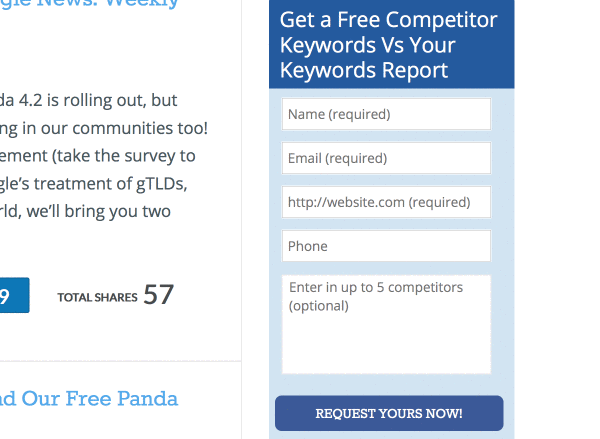
5. GIFDeck
Price: Free
Do you share educational content on SlideShare? (Hint: You should!) GIFDeck a great way to turn your decks into GIFs. Here's an example of one I created just recently:

6. Make a GIF
Price: Free
This is a more extensive GIF maker that allows you to choose from a couple of options to make your GIF. On Make a GIF, you can create from screenshots, YouTube videos, uploaded videos, or premade GIFs.
It is also a free image hosting site, so once the GIF has been made, you can link to it directly from the Make a GIF gallery. Accounts are free, and if you change your mind about a GIF, you can easily request that it be deleted.
Here's a GIF I animated from two separate pictures of HubSpot's tagline during Pride Month:
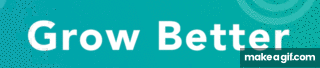
7. GIFYT
Price: Free
YouTube videos are a great source for screencasts. If your users create screencasts of how they use your product, turn those videos into animated GIFs to share with your community. That means original content for you and more exposure for your fans' videos.
You can make GIFs from YouTube videos using GIFYT. Just paste in the URL, select the time period you want captured, and convert it to a GIF.
It is very easy to use, fast, and free. The only downside is that you have to be careful you don’t select too long a clip duration. Keep it short and relevant for the best quality GIFs.
Here's a GIF I created using an animated video from HubSpot's YouTube channel:

Video Animation Software
Then there are times when you want to make a full-fledged animation -- audio, story, and all. Luckily, the tools at your disposal aren't all that complicated.
The following tools are quite similar. I tried all of them and was satisfied. They are all easy to use, as well -- you don't need any video editing experience to put together animated video instructions. You do need to invest some time into a script and some visual elements to make these instructions appealing. The good news? You can then convert them into animated GIFs using the tools above.
None of these tools are free, but they all offer a free trial, so you can play with them all and choose the one you prefer.
8. PowToon
Price: $59/month; $19/month for at least a year

PowToon describes itself as an animated video and presentations creator that can be easily exported to YouTube. Simply "pick a look you like" from one of five animation themes, and piece together the characters, objects, layouts, and backgrounds you need to tell your story.
9. VideoScribe
Price: Free to try; $29.00/month; $16/month if you pay annually; $665 if you pay once

VideoScribe specializes in whiteboard videos, and it lets you create really nice video animations. It's a downloadable piece of software that you can take offline if you pay for the PRO plan. It supports both Mac and PC, and also has mobile applications that I haven't yet tried (but am definitely planning to).
10. Vyond
Price: $79/month or $599/year
 Image via G2 Crowd
Image via G2 Crowd
Vyond, formerly GoAnimate, is a web application that can be used to create cartoon videos. It also has a collaboration feature, which comes in handy when you're trying to coordinate with a larger team.
11. Animaker
Price: Free with limited features or $12/month

Animaker is a one-stop shop for 10 types of videos for every purpose and channel. From explainer videos to animated infographics, this tool breaks down the templates you'd need based on the specific purpose of your video.
12. Moovly
Price: Free to try; $24.92/month

Moovly is a "drag, drop & animate" tool that allows you to create quick animated videos right in your internet browser. Like many animation tools, this product drafts explainer videos, whiteboard-style animations, advertisements, and more. Moovly also gives you more than 750,000 free video clips to work from.
13. Synfig
Price: Free

Synfig is surprisingly detailed for being a completely free platform, but it's an easy downloadable tool that's compatible with any computer. The product gives you a user-friendly menu of tools to edit your subjects' shape, color, and movements one frame at a time.
These are just a few tools I've used to create animated images and videos -- but there are plenty of other options out there.
Want to learn more about video editing? Check out 9 of the Best Free Video Editing Software to Try.
[Read More ...]

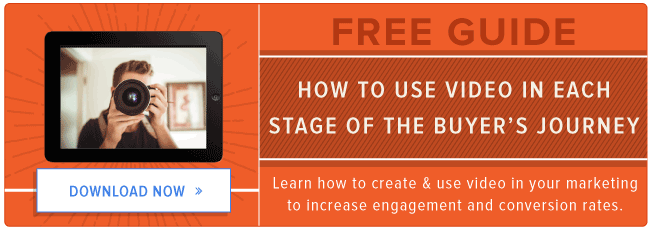
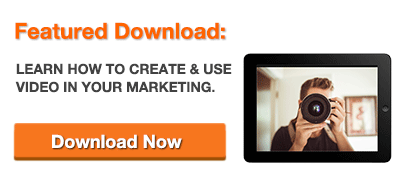
No comments:
Post a Comment