Over the past year, Facebook Watch has seen some significant success -- since the start of 2018, total time spent watching videos in Watch has increased by 14x.
Facebook Watch offers thousands of impressive, high-quality videos for both entertainment and educational purposes. It also provides content you can't find anywhere else, like Huda Kattan's behind-the-scenes show Huda Boss, or Bear Grylls' show, Face The Wild.
So what happens when you stumble across a great Facebook Watch video but don't have the time to watch it fully, or find the content so useful you want to save the video and use it as a reference tool later? Fortunately, there's a quick and easy way to download and save Facebook videos on desktop -- here, we'll show you how.
How to download Facebook Live videos
Unfortunately, Facebook removed the workarounds to download Live videos in 2016. However, if you want to save a Facebook live video to watch at a later time, you can -- simply click the three dot icon on the video, and select "Save Video". Later, you'll find the video under your "Saved" category.
1. Go to Facebook Watch, find a video you want to download, and click the three-dot Settings icon. Then, select "Copy link".
2. Go to https://fbdown.net/ and paste your URL into the text box. Then, click the "Download" button beside it.
3. You'll have two options -- "Download Video in Normal Quality" or "Download Video in HD Quality". For our purposes, I clicked the "Download Video in Normal Quality" link.
4. Once your video downloads, click on it in your downloads and it will open within your web browser. Now, right click, and select "Save Video As … ".
5. Give your video a name, and save it wherever you want to find it later.
6. After a couple minutes of downloading, your video will appear wherever you saved it. That's it, you've officially downloaded and saved a Facebook video!
How to download Facebook videos on Android
- Open your Facebook app.
- Find a video you want to download, and click the three-dot Settings icon in the top right.
- Select "Copy Link".
- Now, open the web browser on your Android and go to https://catch.tube/.
- Paste the URL and click the red "Catch Video" button.
- Scroll down and find the red "Show Media List" button. Click it.
- Choose the video version you want to download.
- Once the download is finished, you'll have an indicator saying it's complete. Click the download indicator to open the video you downloaded.
[Read More ...]
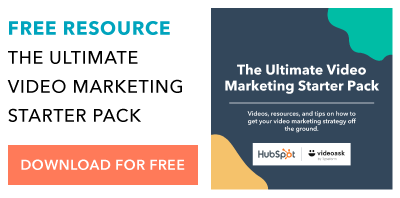

No comments:
Post a Comment